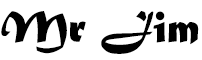How To Download All Files on Google Drive with IDM or Google Download
How To Download All Files on Google Drive with IDM or Google Download
Introduction
MR JIM | Google Drive is one of the most popular cloud storage platforms in the world, offering users the ability to store, share, and access files and documents from anywhere with an internet connection. While Google Drive provides a seamless experience for viewing and managing files, downloading large files or multiple files at once can be a time-consuming task, especially when relying on the built-in download option. To expedite and simplify the process, many users turn to external download managers like Internet Download Manager (IDM) or Google Download. In this comprehensive guide, we will explore how to download all files on Google Drive using these two methods.
1. Understanding Google Drive
What is Google Drive?
Google Drive is a cloud-based file storage and synchronization service developed by Google. It allows users to store files in the cloud, access them from various devices, collaborate on documents in real-time, and share files with others. Google Drive offers both free and paid storage options, with the free tier providing 15 GB of storage space. This versatile platform is widely used by individuals, businesses, and educational institutions for its ease of use and integration with other Google services like Google Docs, Google Sheets, and Google Slides.
Benefits of Using Google Drive
- Accessibility: Files stored on Google Drive can be accessed from any device with an internet connection, making it convenient for users on the go.
- Collaboration: Google Drive allows real-time collaboration on documents, spreadsheets, and presentations, making it ideal for teamwork and remote work.
- File Sharing: Users can easily share files and folders with others, controlling access and permissions as needed.
- Version History: Google Drive maintains a version history of files, enabling users to revert to previous versions if needed.
- Integration: Seamless integration with other Google services and third-party apps enhances productivity and functionality.
- Cross-Platform: Google Drive is available on various platforms, including web browsers, desktop applications, and mobile apps.
2. The Challenge of Bulk Downloads
Limitations of Google Drive's Built-in Download Option
While Google Drive offers a straightforward way to download individual files or small groups of files, it has certain limitations when it comes to bulk downloads:
- No Bulk Download Option: Google Drive's native interface lacks a built-in feature for downloading entire folders or multiple files simultaneously.
- Limited Speed: Large file downloads from Google Drive might be slower compared to using specialized download managers.
- Manual Process: Downloading multiple files one by one can be time-consuming and inefficient.
The Need for External Download Managers
To overcome these limitations, users often turn to external download managers. These software applications are designed to enhance the download experience by providing features such as faster download speeds, the ability to pause and resume downloads, and the capability to download multiple files concurrently.
In the following sections, we will explore two popular methods for downloading all files on Google Drive with the help of external download managers: IDM (Internet Download Manager) and Google Download.
3. Using IDM (Internet Download Manager)
Introduction to IDM
Internet Download Manager (IDM) is a powerful download manager and accelerator that is widely used to increase download speeds and manage downloads efficiently. IDM can integrate seamlessly with popular web browsers, including Google Chrome, Mozilla Firefox, Microsoft Edge, and more. It's known for its ability to break down large files into smaller segments, which can significantly speed up the download process.
Installing IDM on Your Computer
To use IDM for downloading files from Google Drive, follow these steps:
- 1. Download IDM: Visit the official IDM website (www.internetdownloadmanager.com) and download the latest version of IDM.
- 2. Install IDM: Run the downloaded installer and follow the on-screen instructions to install IDM on your computer.
Integrating IDM with Google Chrome
For a smooth experience when downloading files from Google Drive, it's recommended to integrate IDM with your web browser, especially if you use Google Chrome. Here's how to do it:
- 1. Open Google Chrome: Launch your Google Chrome browser.
- 2. Install IDM Extension: Visit the Chrome Web Store and search for "IDM Integration Module." Click on the extension and then click the "Add to Chrome" button to install it.
- 3. Confirm Installation: A pop-up window will appear. Click "Add Extension" to confirm the installation.
- 4. IDM Integration: Once installed, you should see the IDM icon in the top-right corner of your browser.
Downloading Files from Google Drive with IDM
Now that you have IDM installed and integrated with your browser, you can start downloading files from Google Drive using IDM:
- 1. Open Google Drive: Visit Google Drive (drive.google.com) and log in to your Google account if you haven't already.
- 2. Select Files: Navigate to the folder or files you want to download.
- 3. Right-click: Right-click on the file or folder you want to download, and from the context menu, select "Copy link."
- 4. IDM Takes Over: IDM will automatically intercept the download link. You will see a pop-up window with download options.
- 5. Choose Download Location: Select the download location on your computer, and click the "Start Download" button in the IDM window.
- 6. Monitor Download Progress: IDM will manage the download, and you can monitor the progress in the IDM Downloads tab.
Tips for Efficient Downloads with IDM
- Segmented Downloads: IDM can divide large files into smaller segments to accelerate the download process. This is especially useful for downloading large files from Google Drive.
- Schedule Downloads: IDM allows you to schedule downloads during off-peak hours to maximize your internet bandwidth.
- Queue Downloads: You can queue multiple downloads, and IDM will manage them sequentially, one after the other.
- Set Download Speed Limits: IDM lets you set download speed limits to prevent it from consuming all your available bandwidth.
4. Using Google Download
What is Google Download?
Google Download is a browser extension designed to simplify the process of downloading multiple files from Google Drive. It enhances the built-in Google Drive download functionality by allowing users to select and download multiple files or entire folders with ease.
Installing Google Download Extension
To use Google Download, follow these steps to install the extension in your Google Chrome browser:
- 1. Open Google Chrome: Launch your Google Chrome browser.
- 2. Visit Chrome Web Store: Go to the Chrome Web Store and search for "Google Download."
- 3. Install Extension: Click on the Google Download extension and then click the "Add to Chrome" button to install it.
- 4. Confirm Installation: A pop-up window will appear. Click "Add Extension" to confirm the installation.
Downloading Files from Google Drive with Google Download
Once you have installed the Google Download extension, you can easily download files from Google Drive:
- 1. Open Google Drive: Go to Google Drive (drive.google.com) and sign in to your Google account if necessary.
- 2. Select Files: Navigate to the folder or files you want to download.
- 3. Select Files/Folders: Check the boxes next to the files or folders you want to download. Alternatively, you can select all files in a folder by checking the folder's box.
- 4. Right-click: Right-click on any selected file or folder, and from the context menu, choose "Download with Google Download."
- 5. Choose Download Location: Select the download location on your computer, and the download will begin.
- 6. Monitor Download Progress: Google Download will manage the download process and provide progress information.
Pros and Cons of Google Download
Pros of Google Download:
- User-Friendly: Google Download is easy to use and does not require the installation of additional software like IDM.
- Bulk Downloads: It simplifies the process of downloading multiple files or entire folders from Google Drive.
No Segmenting: Unlike IDM, Google Download doesn't segment files, which can be beneficial for certain users.
Cons of Google Download:
- Limited Speed: It may not provide the same download speed improvements as IDM for large files.
- No Scheduling: Google Download lacks advanced features like scheduling downloads during specific times.
- Browser Dependency: Google Download is a browser extension, so it's limited to the capabilities of the browser itself.
5. Comparing IDM and Google Download
To help you choose the right method for downloading files from Google Drive, let's compare IDM and Google Download based on several key factors:
Speed and Efficiency
IDM: IDM is known for its ability to accelerate downloads by breaking files into segments and utilizing multiple connections. It is generally faster than Google Download, especially for large files.
Google Download: Google Download offers a more straightforward approach and may be sufficient for smaller files or users who don't require maximum download speeds.
Compatibility
- IDM: IDM is a standalone software that can be integrated with various web browsers, including Google Chrome, Mozilla Firefox, and Microsoft Edge. It is compatible with both Windows and macOS.
- Google Download: Google Download is a browser extension specifically designed for Google Chrome. It may not work with other browsers.
User Interface
- IDM: IDM provides a comprehensive download management interface with features like download queues, speed limiting, and scheduling. It can be more complex for beginners.
- Google Download: Google Download has a simple and user-friendly interface, making it accessible to a wide range of users, including those with less technical expertise.
Additional Features
IDM: IDM offers a wide range of advanced features, including download categorization, browser integration, download acceleration, and the ability to pause and resume downloads.
Google Download: Google Download focuses on simplifying the bulk download process from Google Drive and does not offer as many advanced features as IDM.
Pricing
- IDM: IDM is a paid software with a free trial period. The cost varies depending on the license type and duration.
- Google Download: Google Download is a free browser extension, making it an affordable option for users who don't want to invest in a paid download manager.
6. Tips for Downloading Large Files
Downloading large files from Google Drive can be a more efficient process if you follow these tips:
Managing Your Google Drive Storage
- Regularly review and clean up your Google Drive to free up space.
- Consider upgrading to a paid Google Drive storage plan if you frequently deal with large files.
Compressing Files for Faster Downloads
- Compress large files into ZIP or RAR archives before uploading them to Google Drive. This can make the download process faster and more convenient.
- Use file compression software like 7-Zip or WinRAR to create compressed archives.
Scheduling Downloads
- If you have limited bandwidth during certain hours, use IDM's scheduling feature to download files during off-peak times.
- Schedule downloads to occur overnight or during periods when your internet connection is less congested.
7. Ensuring Download Safety
Downloading files from the internet, including Google Drive, comes with potential risks. Here are some safety precautions to keep in mind:
Recognizing Malware and Phishing Attempts
- Be cautious of files from unknown sources or suspicious links, as they may contain malware.
- Verify the authenticity of the source before downloading files, especially if they are shared with you by someone you don't know.
Using Antivirus Software
- Ensure you have reliable antivirus software installed on your computer to scan downloaded files for malware.
- Keep your antivirus software up to date to protect against the latest threats.
Regularly Updating IDM or Google Download
- Keep your download manager software up to date to benefit from security updates and improvements.
- Be cautious of downloading IDM or Google Download from unofficial sources, as they may contain malware.
8. Conclusion
Downloading files from Google Drive can be a breeze with the right tools and techniques. Whether you choose to use IDM for its speed and advanced features or Google Download for its simplicity, the key is to find the method that suits your needs best.
In this guide, we explored the process of downloading files from Google Drive using IDM and Google Download. We discussed the advantages and disadvantages of each method, allowing you to make an informed decision based on your specific requirements.
Remember to take precautions when downloading files from the internet, such as avoiding suspicious sources and keeping your antivirus software updated. With the right approach and tools, you can efficiently download all your files from Google Drive and enjoy seamless access to your documents, photos, videos, and more.